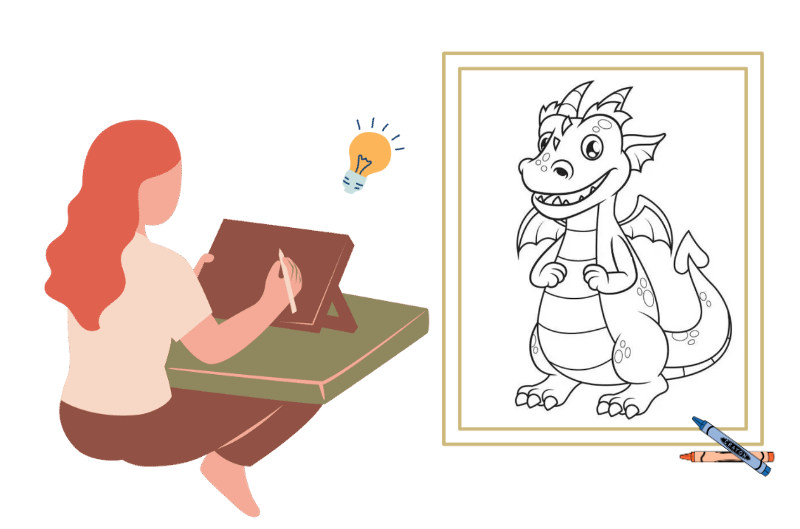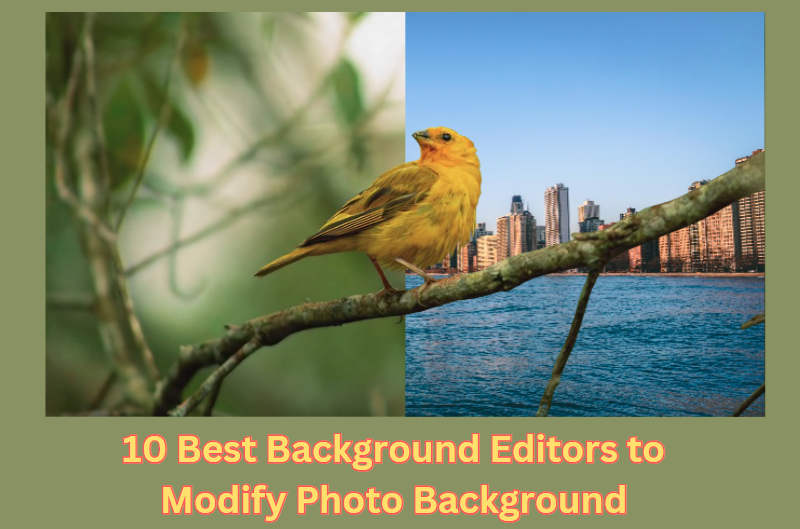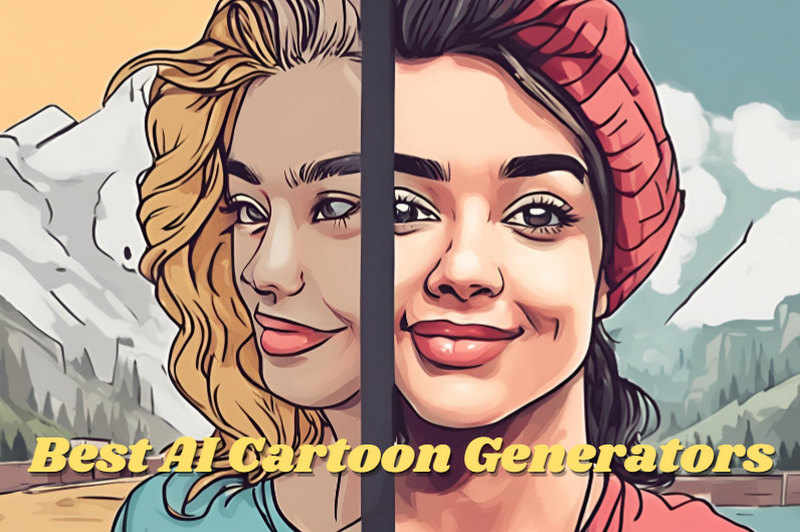Ever taken a picture that looked amazing on the camera screen, only to be crushed by disappointment when you saw it on your computer? Blurry photos happen to the best of us – a shaky hand, a missed focus click, and bam! That perfect moment is a little less perfect. But here's the good news: you don't have to be a pro to fix blurry photos. With a few simple tricks, you can sharpen those images up and salvage those precious memories (or that killer Instagram shot).
This article will take you through the causes of blurry photos and provide 5 easy solutions to fix blurry photos, allowing you to use different tools to restore the clarity of your photos. Let's get started!
You may also like: How to Remove Someone From A Photo [Easy Guide]

Reading Guide
Part 1: Why Are My Photos Blurry?
Our photos may turn out blurry for four main reasons: camera shake, motion blur, lens issues and photo aging. Knowing the reasons is crucial to fixing blurry photos. Here are some common reasons in detail:
- Camera shake: One of the most common causes of blur photos is camera shake. This happens when the shutter speed is not fast enough to compensate for the slight movements when hand-holding the camera. This shake is especially noticeable in low light, or when using a telephoto lens.
- Motion Blur: When photographing moving objects, motion blur occurs if the shutter speed is not fast enough to freeze the motion. This blur can be an artistic effect, but it can sometimes ruin the clarity of a photo.
- Lens issues: The quality of the lens can also affect the clarity of your photos. A low-quality lens or stains or scratches on the lens may cause blurry images.
- Photo aging: In addition to photographic technical issues, the physical aging of photos is also a factor that cannot be ignored. Photos may degrade due to prolonged exposure to light, humidity, or heat, causing the image to become blurry.
Part 2: How to Fix Blurry Photos in Photoshop and Its Best Alternative?
If you want to perfectly fix blurry photos in post-production, the first choice is to use Photoshop and AVCLabs PhotoPro AI. These image editing tools have rich and powerful editing functions, which can enable you to repair blurred images to the best level. Next, we will explain in detail how to fix blurry photos in Photoshop and AVCLabs PhotoPro AI:
Method 1: Fix Blurry Photos in Photoshop
Photoshop is a professional-level image editing tool that includes a wealth of image editing functions and allows you to install a variety of personalized plug-ins. Photoshop has an intelligent mechanism that automatically reduces image blur caused by camera motion. If you want to remove the blur of the photo as much as possible, you can further repair the blurry photo by using the sharpening filter:
- Step 1 Open your image in Photoshop.
- Step 2 Select the photo layer in the Layers panel, right-click, and choose Convert to Smart Object to facilitate subsequent operations.
- Step 3 From the Filter menu, choose Sharpen > Unsharp Mask.
- Step 4In the Unsharp Mask dialog box that pops up, you can slide the slider to adjust the image's amount, radius, and threshold to achieve the effect you want.
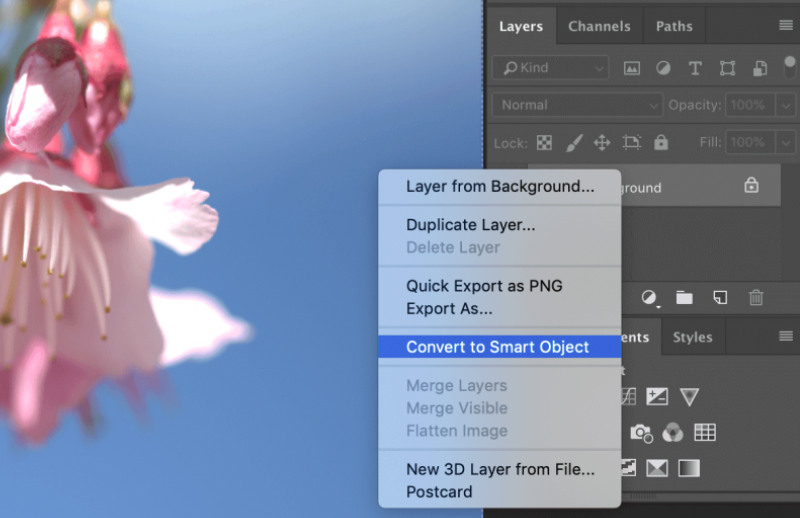
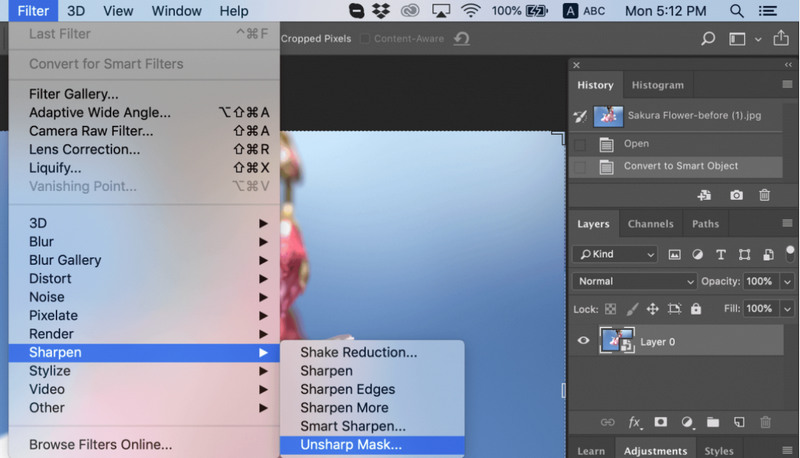
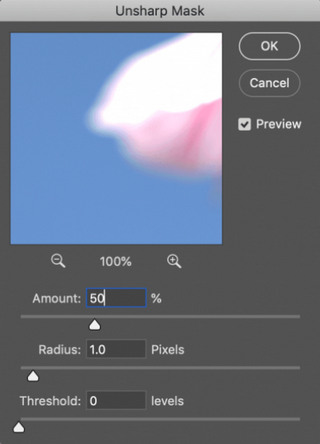
Once you are done you can save the image and there are other filters to choose from under the Sharpen filter to remove blur from the image.
Method 2: Fix Blurry Photos with AVCLabs PhotoPro AI
AVCLabs PhotoPro AI, the best Photoshop alternative, is an AI-driven photo editing software. Different from traditional image editing apps, it uses a deep learning AI model to complete various photo editing operations with very simple operations. This means that you can fix blurry photos like a professional without any technical knowledge. You can easily remove blur by enhancing and repairing photos.
Additionally, you can use it to remove background from image, upscale image, colorize black and white photo with one tap.
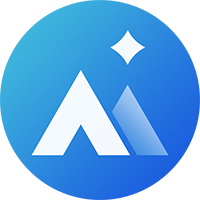
AVCLabs PhotoPro AI
- Fix blurry photo easily by one click.
- Erase unwant element in the image.
- Transfrom photo into different types of art styles, such as anime and sketches.
- Enter description text to create unique creative photos.
- Step 1 Upload your photo in AVCLabs.
- Step 2 Select Enhance in the left toolbar.
- Step 3 You can use the brush to select the area you want to deblur, or you can use the tool to directly extract specific areas intelligently. If you need to deblur the entire image, just use the default. Then select the enhancement model and click Apply.
- Step 4 Once you have fixed the blurry image, select Export to save your photo.
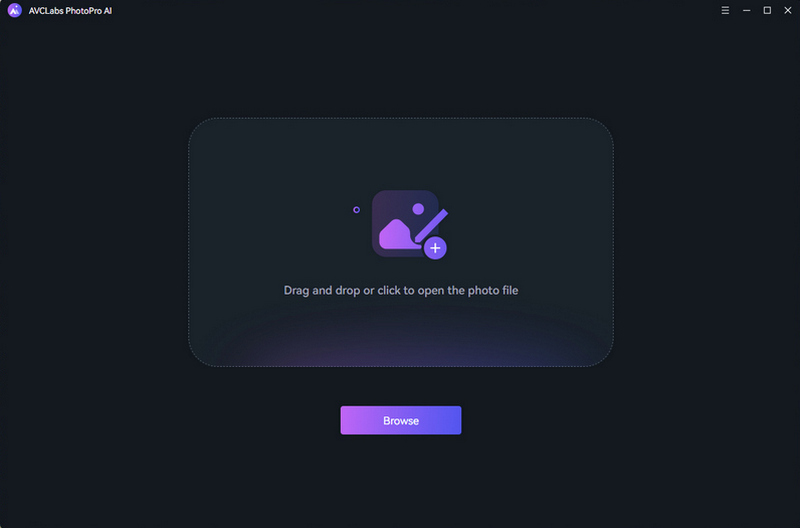
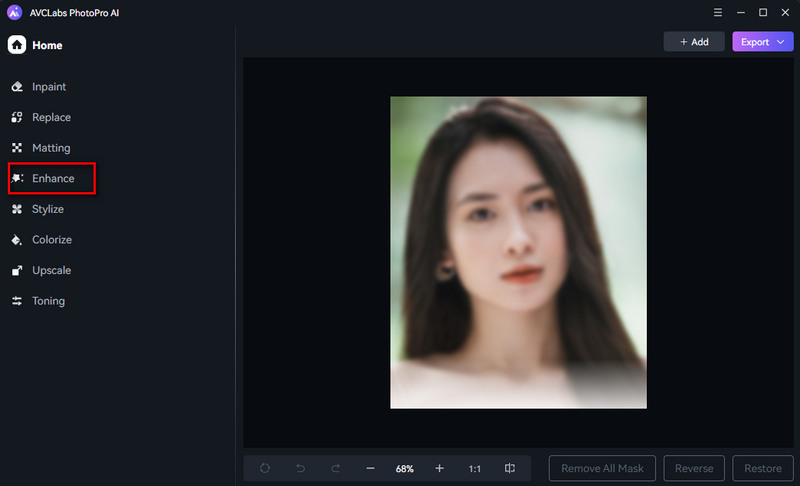
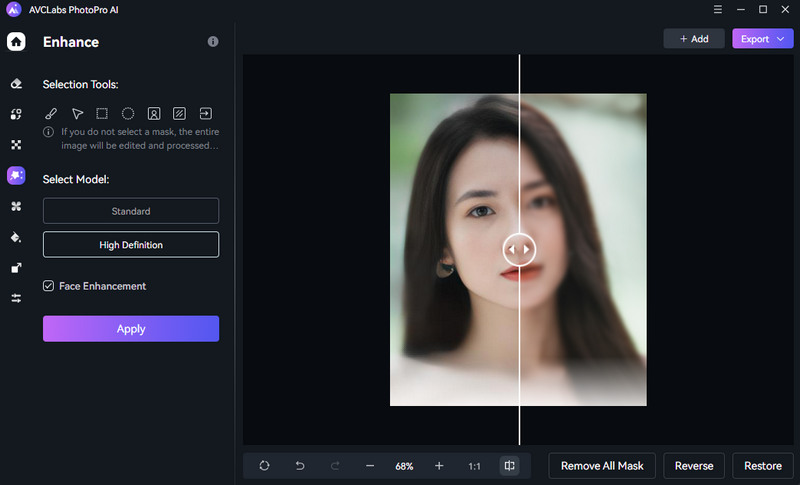
Video Tutorial: How to Fix Blurry Photos In Seconds Using AI
Part 3: How to Fix Blurry Photos Online Free?
If you want to fix blurry photos online for free, try online AI image enhancers. These AI tools use advanced intelligent technology to help users quickly remove blur.
However, it should be noted that these photos need to be uploaded to the cloud platform, which poses certain data security risks. If you are more concerned about data security, it is recommended to use a professional app to fix blurry photos. Here we will introduce you to two practical online AI tools:
Method 3: Fix Blurry Photos in AVCLabs Online Image Quality Enhancer
AVCLabs has launched a series of online AI tools to help users quickly edit pictures. If you want to remove blur in the picture, you can use AI Photo Enhancer to fix it:
- Step 1 Open AVCLabs Online Image Quality Enhancer and upload your photo.
- Step 2 On the new page, check the photos that need to be blurred, slide down to select Denoise, and then click Start Processing to repair it.
- Step 3 Once the repair is complete, click Export to save the image.
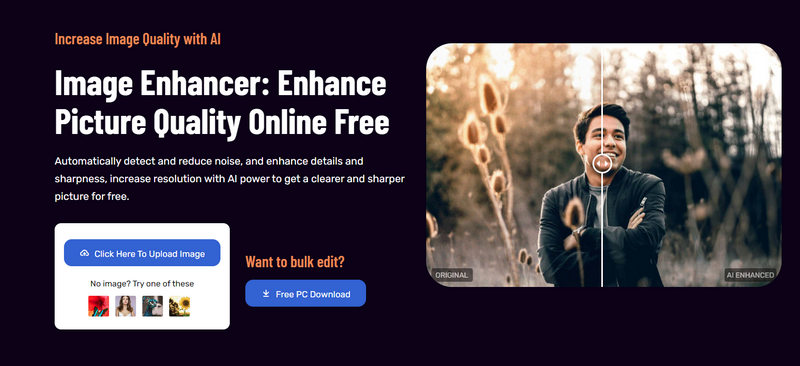
Method 4: Fix Blurry Photos in Canva
As a powerful online photo editing platform, Canva is also a good choice for sharpening blurry pictures. Through cutting-edge technology, Canva can intelligently repair details in pictures and remove blur to restore the clearest picture. Its operation steps are similar to the AVCLabs AI tool, as follows:
- Step 1 Open Canva and choose an existing or new project.
- Step 2 Select Enhancer to sharpen an image with AI for free.
- Step 3 Upload your blurry photo and choose Enhance images. Then export the image if you're satisfied with the result.
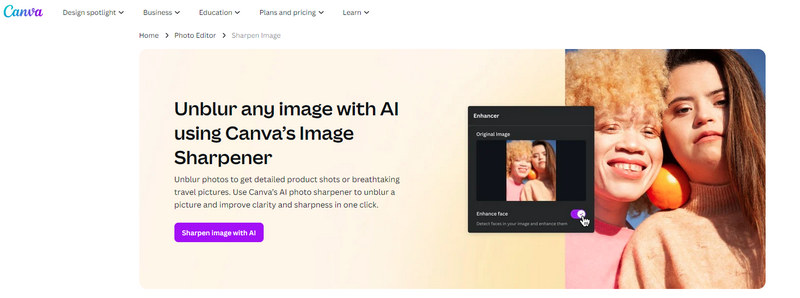
Part 4: How to Fix Blurry Photos on iPhone and Other Mobile Phones?
If you want to fix blurry photos directly on iPhone and other mobile phones, you can use the built-in photo app to process them. You can remove blur to a certain extent by adjusting the sharpening parameters of the photo, but the effect is limited. If you want to significantly remove blur to improve the image quality, it is recommended to use professional photo editing tools or AI tools.
Method 5: Fix Blurry Photos on iPhone
- Step 1 Launch the Photos app on your iPhone and select the blurry photo you wish to unblur.
- Step 2 Tap on Edit and slide right on the toolbar on editing tools to select Sharpness.
- Step 3 Use the slider to adjust the image's sharpness. If necessary, you can also adjust brightness, contrast, etc. Then tap on Done to save the changes.
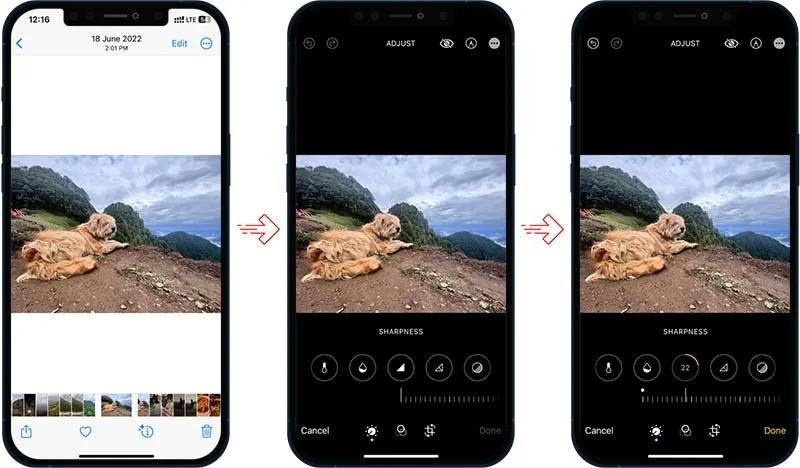
Part 5: FAQs about Fix Blurry Photos
Can blurry photos be restored?
Yes. You can use AVCLabs PhotoPro AI to intelligently enhance and repair images. You only need to upload the image, select the tool to repair, and then export the image to complete the repair of the blurry photo.
Can you unblur a photo in Lightroom?
To fix blurry photos using Lightroom, follow these steps:
- Select a photo to edit and then open the Detail panel.
- Adjust sharpening settings, including Amount, Radius, and Detail.
- Preview your changes and save the photo.
You can see more details from: Sharpen details in a photo
Can AI unblur an image?
Yes, AI tools like AVCLabs Online Image Enhancer can intelligently identify and remove blur in photos. They are easy to operate and very friendly to users without technical knowledge.
Conclusion
Fixing blurry photos doesn't always require expensive software or professional skills. Through this article, we hope you have mastered the techniques of how to improve the quality of photos using Photoshop and AVCLabs PhotoPro AI, free online tools, or even your iPhone.
Practice is the key to improving your skills. Keep trying these methods and you’ll become more adept at fixing blurry photos and bringing new life to your work.