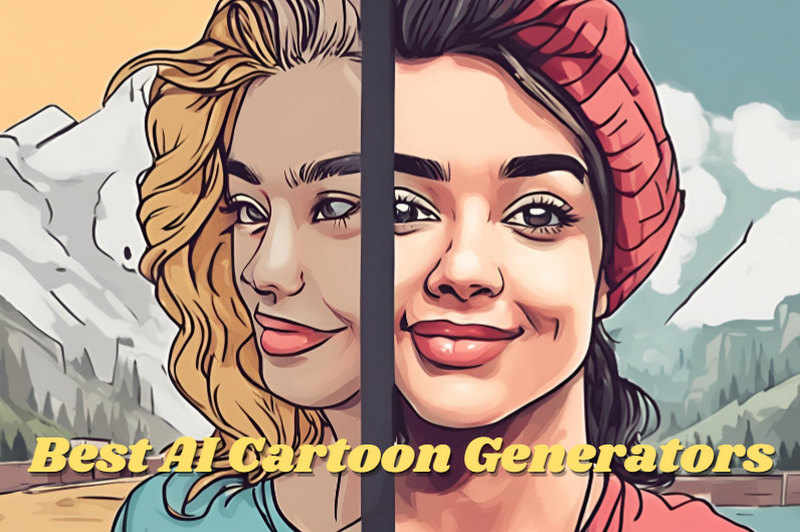Don't let unexpected guests ruin your photos! Whether it's a photobombing stranger or an unwanted presence in your family pictures, we've all been there. But fret not! Thanks to modern AI photo editing technology, removing these distractions is easier than ever.
In this guide, we'll show you simple ways to remove someone from photo and you can also refer to it to edit out any other unwanted elements from your photos. Whether you're polishing up your social media posts or preserving precious memories, we've got you covered. Say goodbye to photobombers and hello to picture-perfect shots! Let's dive in and make your photos shine.
You may also like: Best 4 AI Clothing Removers to Remove and Change Clothes in Photos
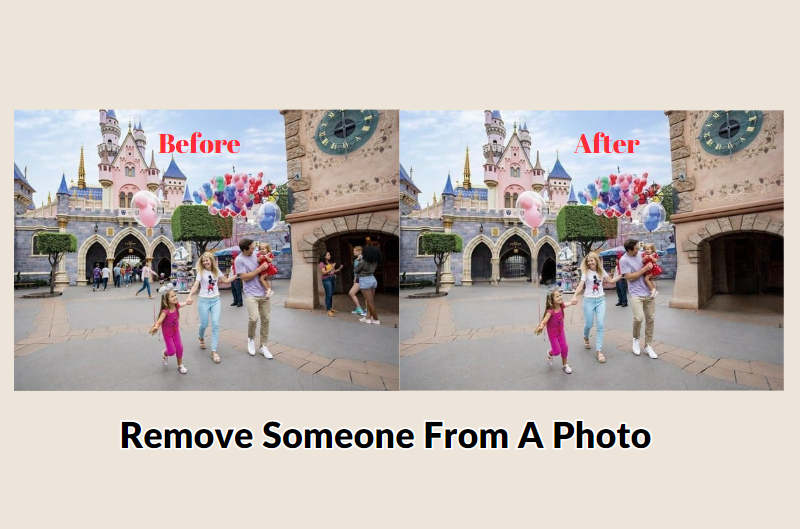
Reading Guide
Part 1: How to Remove Someone From Photo on Desktop
If you wish to remove person from photo on your computer, you need a professional photo editing software. Photoshop is widely used to select and eliminate characters, but this will be difficult for some non-technical users. Therefore, you are recommended to choose an AI-driven picture editor to achieve this goal.
Offering a convenient picture editing experience, AVCLabs PhotoPro AI is the best tool to remove someone from photo. It has rich function selection and automated operation implementation, and it is also user-friendly design. With the help of AVCLabs PhotoPro AI, you can easily complete picture detail enhancement, lossless enlargement, photo repair, remove unnecessary objects, AI creation of your favorite style, etc. Next we will show you how to easily use AVCLabs PhotoPro AI to remove someone from a photo.
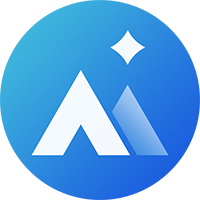
AVCLabs PhotoPro AI
- Enhance photo's detail and repair old photo with one click.
- Recognize and remove unwant element in the image.
- Use AI technology to create different types of art styles, such as anime and sketches.
- Enter description text to create unique creative photos.
How to Remove Person from Photo?
Here is the preview of the steps to remove someone from photo with AVCLabs. You can also refer to the detailed guide below.
- Download AVCLabs PhotoPro AI on Your Computer
- Upload the Image You Want to Edit
- Choose Inpaint Tool and Select the Person
- Delete Person from Photo
- Adjust and Save Image
Step 1 Download AVCLabs PhotoPro AI on Your Computer
First, you need to download AVCLabs PhotoPro AI on your computer. Please make sure the version you download corresponds to your computer.
Step 2 Upload the Image You Want to Edit
Launch AVCLabs PhotoPro AI and then click Browse or just drag your photo into the program.
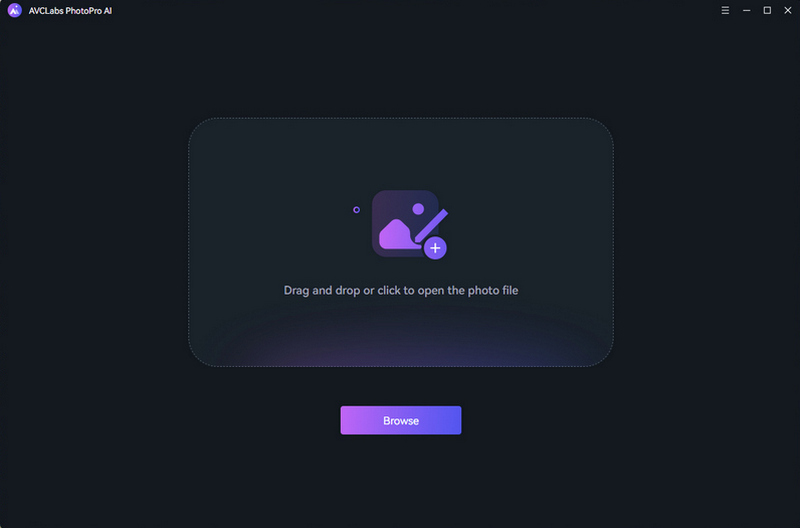
Step 3 Choose Inpaint Tool and Select the Person
Here you can select Inpaint tool on the left bar, then use the brush to paint the character you want to remove. Depending on your needs, you can adjust the size of the brush and use different tools.
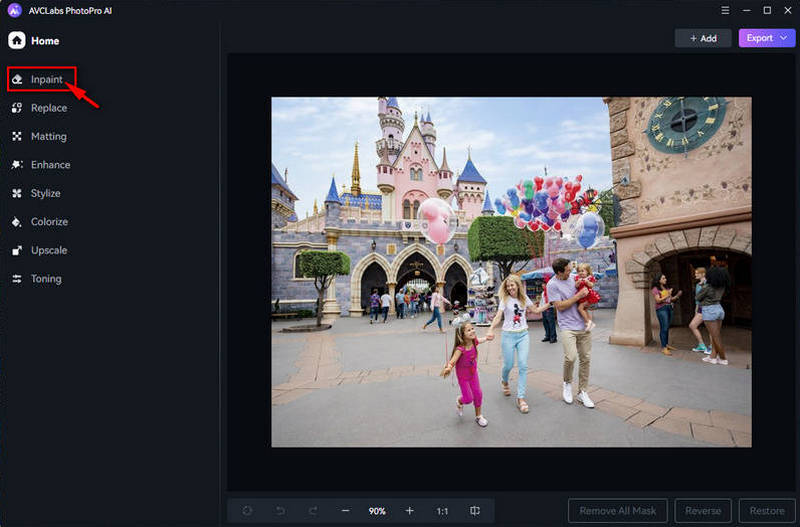
Step 4 Delete Person from Photo
When you select the person you want to delete, click Apply and AVCLabs will automatically analyze the selected character and intelligently remove it.
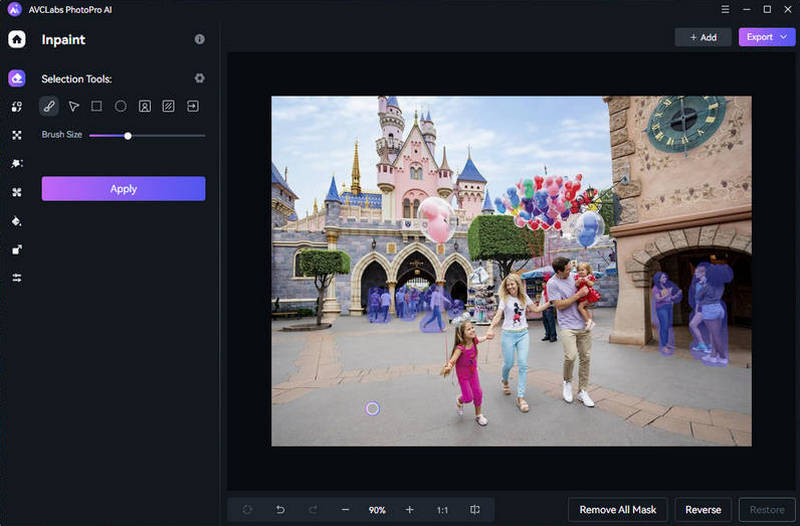
Step 5 Adjust and Save Image
After a while you will be able to see the effect of the picture after removing the people. If there are details that need to be adjusted, you can continue to use the same method to remove them. Finally, you just need to click Export in the upper right corner to save the final image.
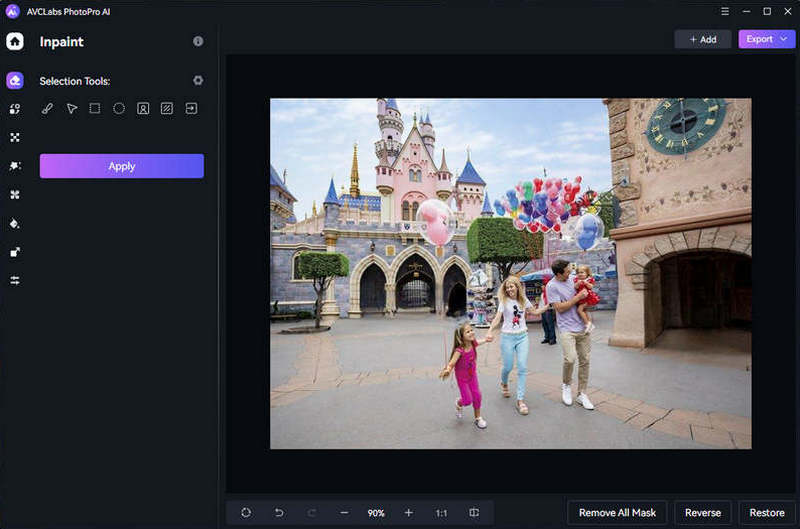
Video Tutorial: How to Remove People From Photo Using AI
Part 2: How to Remove Person From Photo on iPhone and Other Mobile Devices
Sometimes due to environmental reasons, you may not be able to carry your computer with you at all times, but you need to process some pictures urgently. So, is there any way to remove person from photo on your iPhone or other mobile devices? The answer is yes. AVC AI Remover is an online object remover that can help you remove objects from photos online free. Here’s the specific steps on how to remove person from photo online free:
- Upload Your Photo
- Choose the Object Needed to Remove
- Remove Someone from Photo
Step 1 Upload Your Photo
Click the pink upload bar on the page, drag image here or click to upload it from your iPhone or other devices.
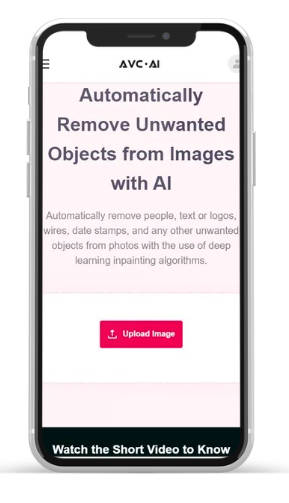
Step 2 Choose the Object Needed to Remove
Adjust the brush size and paint the character that needs to be removed.
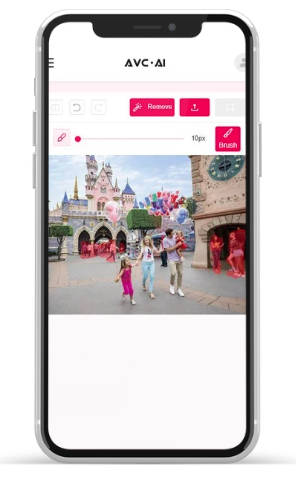
Step 3 Remove Someone from Photo
After selecting, click Remove to delete the character. After processing is complete, click Export to save the image on your iPhone or other devices. If you need to work with more images, you can choose Upload New Images.
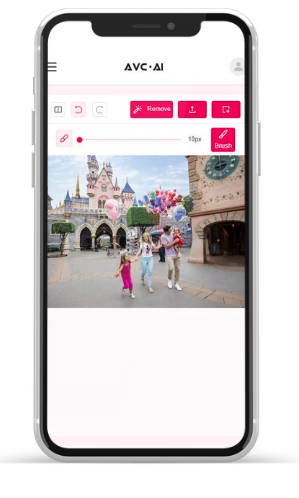
Part 3 What Else Can You Remove from Photo
In addition to removing people, you might find yourself needing to remove text from image without removing background, remove logo, watermark, defects, and so on. With AVCLabs PhotoPro AI, you're fully equipped for the task.
This powerful tool is designed to effortlessly remove any undesired elements from your photos, whether it's text, logos, objects, or imperfections. Through the precise removal and repair of AI algorithms, you can get a perfect picture beyond imagination.
Remove Watermark
Whether it's a prominent logo, a distracting copyright notice, or a bothersome overlay, watermarks can often detract from the aesthetic appeal and originality of your digital content. AVCLabs PhotoPro AI can effectively erase these unwanted elements, restoring the content to its pristine state and allowing the true essence and creativity of your work to shine through, capturing the viewer's appreciation just as you intended.
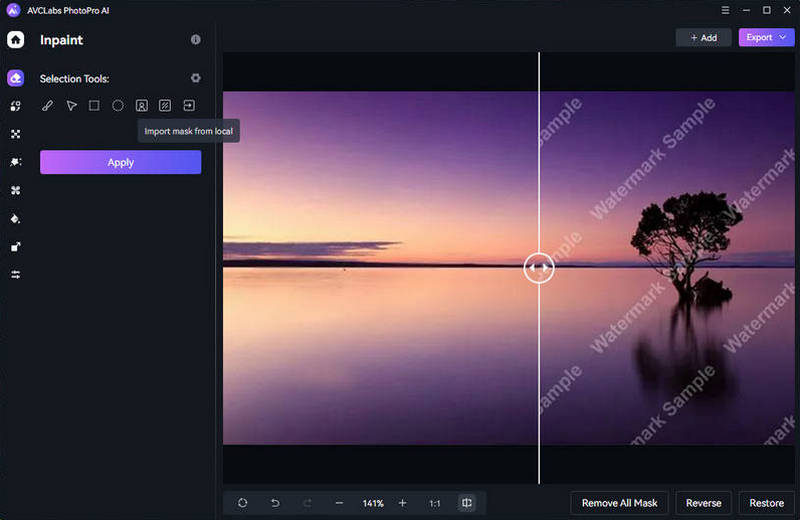
Remove Text from Image
Extra text on an image may draw the viewer’s attention away from the image and obscure the features of the image. With AVCLabs PhotoPro AI, you can easily remove text from picture without damaging the image itself, making the photo cleaner and more focused.
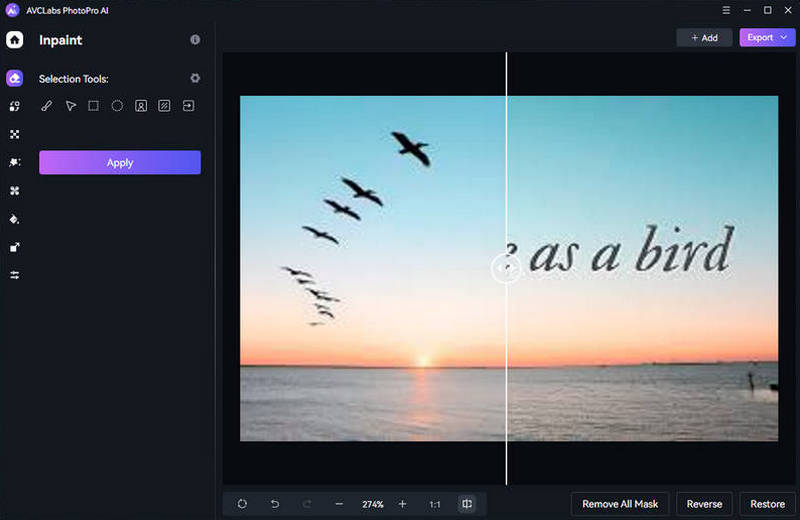
Remove Background
Want to give your photos a different background? Sometimes a plain background doesn't show off the subject of the picture very well, so removing it is necessary. AVCLabs PhotoPro AI is a best png maker that allows you to remove backgrounds with one click, giving your photos greater possibilities.
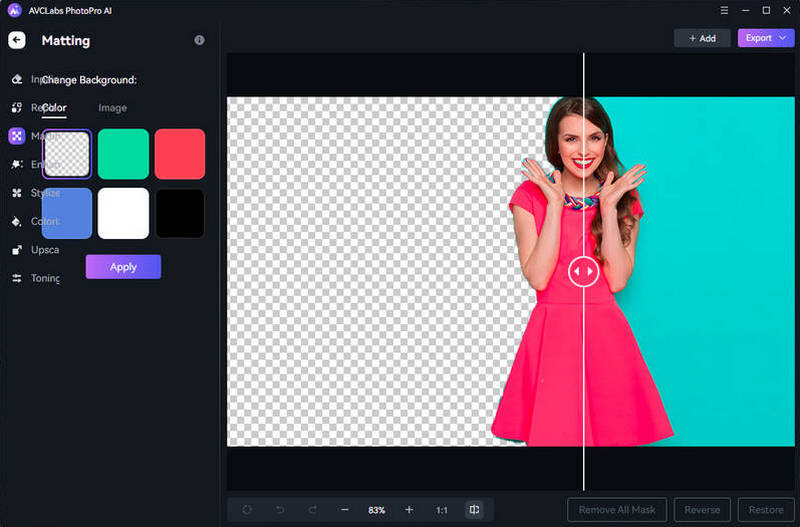
Remove Blemish
Photos defective? Want to remove spots on your face? Upload these photos to AVCLabs PhotoPro AI, apply the blemishes you are dissatisfied with, and the AI algorithm will intelligently repair them, perfectly removing them while achieving the most natural beauty.
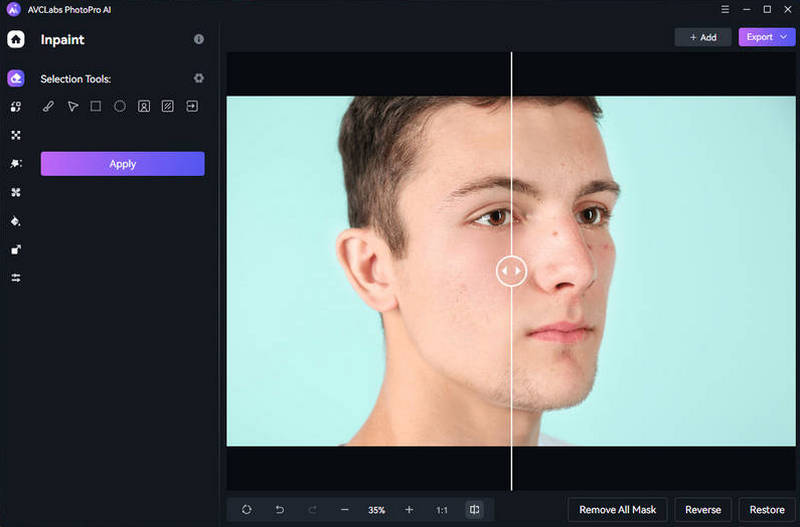
Part 4 Remove People from a Photo FAQs
How to edit people out of photos?
To edit people out of photos, you need AVCLabs PhotoPro AI. Just upload your photo into the program and then select the people you want to remove. AVCLabs will automatically analyze the selected object and delete it with AI.
How can I edit someone out of a picture for free?
AVC AI Remover is a free online tool that you can edit someone out of a picture directly. Just import the photo online and remove the people by smearing them. However, it should be noted that this tool does not support further editing. If you have other editing needs, such as color correction and stylization, you can use AVCLabs PhotoPro AI.
How can I crop multiple people out of a photo at once?
In AVCLabs PhotoPro AI, you can use the brush to apply multiple times to select all the people you want to remove in the picture, and then click Apply for unified processing.
Can you remove someone from a photo on iPhone?
Yes, AVC AI Remover is an amazing online tool to help you remove someone or text from image without removing background on iPhone. You only need to search for this tool on your iPhone's browser, enter the webpage, and directly upload photos on the page for editing and removal. And the operation is also user-friendly and can be processed anytime and anywhere.
Conclusion
Through this guide, I believe you will have a better understanding of how to accurately remove unwanted people on desktop platforms, to convenient editing capabilities on mobile devices, to explore what other elements in photos can be edited. With powerful image editing tools like AVCLabs PhotoPro AI, we can easily remove someone from a photo, perfect the image, and get a more beautiful masterpiece. So if you need it, click the trial button below to give it a try!